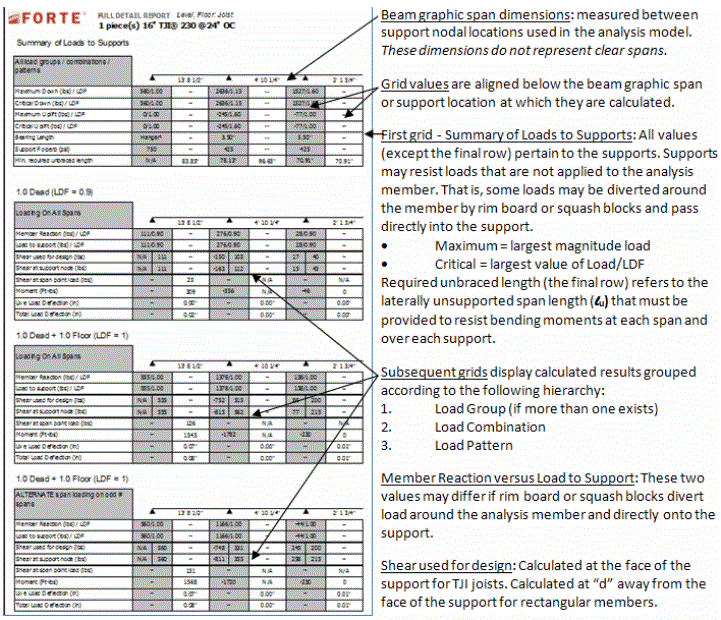The Report Tab
The Report tab becomes available after Product Selection and displays the design results for the products you selected. The Report tab displays in detail how the member was sized and the details on why the member passed or failed.
If you have selected an item that is flagged as Special Order on Unavailable, you will also see a note in the corresponding color across the top (orange for Special Order, red for Unavailable). If you do not wish to see Material Availability tools (highlighting, icons, messaging) it can be turned off in User> Settings.
At the bottom right of the screen you will notice the report and
report and icon
icon
If Construction Detail Images are relevant to your member design, these will display on the Print Member Report, based on the settings you have selected. If you selected None, the Construction Detail Images will not display on the printed report. If you selected Cover Page, all of the relevant Construction Detail Images for this member will display on a cover page, before the Member Report. If you selected After Report, all of the relevant Construction Detail Images found for that member will display after the Member Report. See ForteWEB Settings to adjust these as needed.
Horizontal Member Report
Header
The header lists the name of the member, the product you selected for the member, and whether the product passed or failed. There are a variety of rules that will make a design fail. If any of these rules are broken, they are indicated in red.
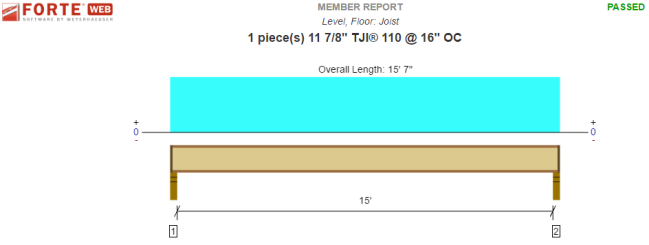
The graphic on the report is conceptual only.
Design Results
This section lists the Design results for the member. Each element of the design results is listed along with the pass/fail percentage for that product, which is a percentage of capacity. Below the design results is a list of messages indicating factors that influenced the design results.
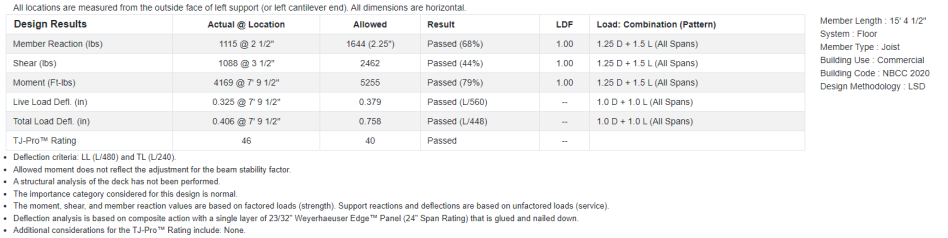
Supports and Connectors
The Supports section lists the details of the supports selected for the member being sized, as well as any bearing requirements. This section also contains the Loads to Supports which reports every load class at an unfactored level and also a factored total maximum load.
Relevant Construction Details will appear in the Details column, if applicable.
The connectors section lists the model name and required nailing for metal connectors (if analyzed). You can select a different hanger from the Model column dropdown list. The currently selected connector also displays on the output report and will be saved with the file. Here you can also view information about the support, nails, and accessories.
If ForteWEB software cannot find an appropriate connector, then "Connector Not Found" displays in the Model column. If the product being supported is Parallam® Plus PSL, "Special Hanger Considerations" will display in the Model column. Please see technical literature for sizing metal connectors with Parallam® Plus PSL.
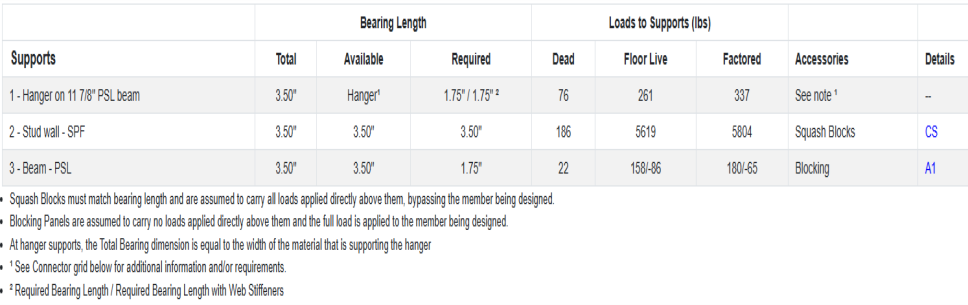

Additional Information can be found by clicking on the link in the Support column to bring up a new window which can aid you in manually selecting a hanger from a catalog. This Connector Support Properties form will display the data that was used to find a connector:
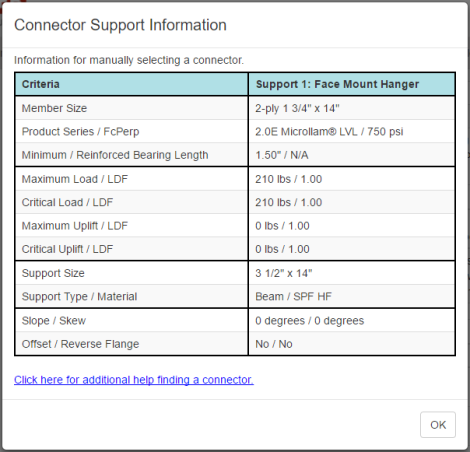
Bracing
The Bracing grid displays the intervals at which the designed member must be braced along the Top and Bottom edge as specified on the Spans and Supports tab.
When an Attic Joist is designed, the graphic will update to show top and/or bottom bracing (if applicable). If either top and/or bottom bracing is < 12", the graphic will still display bracing as 12". Anything > 12" will be displayed as expected.
Multiple Member Connection
Multiple Member Connections are provided for:
- Up to four ply Floor and Roof beams oriented in either a flush or dropped condition
- Structural composite members only (No Glulam, Commodity Lumber or Premium Lumber)
- Residential and Commercial building class applications
- Individual ply widths of 1.75” or 3.5” only
- Applicable member depths of 7.25” to 20” for TimberStrand® LSL and Parallam® PSL ; depths of 7.25" to 24" for Microllam® LVL
- Non-sloping roof members
- Preservative Treatment equal to None
Two types of loads will be listed in the Multiple Member Connection solution:
- Uniform Distributed Loads: Factored uniform loads that extend along the member for the specified length
- Point Loads: Factored point loads that exceed 1000 lbs. (IBC) or 1400 lbs. (NBC) will be evaluated separately from uniform loads and will be listed individually
Fastener selections for the Multiple Member Connections can be changed through the dropdown shown in the Fastener column.
Relevant Construction Details will appear in the Details column, if applicable.

Loads
The loads section lists the details of the loads entered for the member.

Relevant Construction Details will appear in the Details column, if applicable.
Other Analyzed Results
If requested, TJI® Web Hole, Location Analysis, Tapered End, and Notch Analysis results are displayed in this location.

When a hole design shear and/or moment exceed the product capacity, the hole will fail. In the report holes grid, a failed hole will be tagged as failed and the row for that hole will be in a red font. Also, the graphics will show the hole with its interior color in red.
Holes too close to each other
When holes fail for the hole-to-hole proximity rule mentioned above, software will attempt to combine the holes into one hole with like dimensions and run hole analysis once more, including proximity rules. When the combined hole passes all checks, the original holes will be displayed on the output and a note below the design results will state the combined hole was successful and the holes will pass design. If the combined hole fails, the original failure will stand and a note below the design results will state the combined hole was unsuccessful, and the holes will fail design.
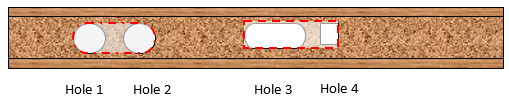
Ignored circular holes too close to other holes
Circular TJI holes that are defined as ignored, as per section “Number of holes per span for TJI® Products” above, are allowed to be in close proximity of any hole when a 3-inch distance from edge of hole to edge of hole is maintained.
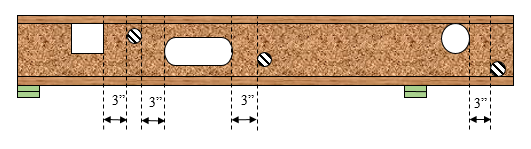
Holes too close to support
When a hole fails for the hole too close to support proximity rule mentioned above, software will determine if the hole meets certain criteria which will reduce reaction capacity and require a web stiffener at the support, and could allow the design to pass. If the hole doesn’t meet the criteria, then the hole will continue to fail as it previously did.
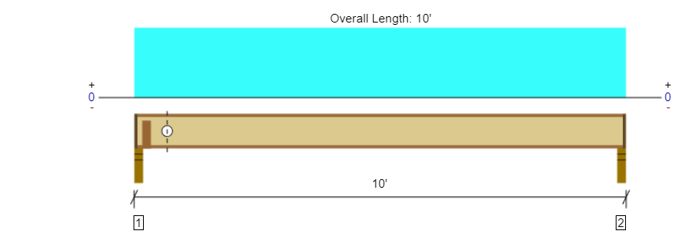
Hole Design
When a hole design shear and/or moment exceed the product capacity, the hole will fail. In the report holes grid, a failed hole will be tagged as failed and the row for that hole will be in a red font. Also, the graphics will show the hole with its interior color in red.

A hole may pass shear and moment checks but still fail a proximity check. In this case, the hole will also be displayed as red, a proximity constraint message in a red font will be displayed in the report’s header, and the Result column in the grid will indicate this error. The screenshot above shows the hole grid for TJI® products. For SCL products, the grid will include an additional moment check section.
For every valid location analysis point, ForteWEB software returns the following information:
- Design shear, adjusted shear capacity, and load duration factor for the critical load combination generating these values
- Design moment, adjusted moment capacity, and load duration factor for the critical load combination generating these values
- Maximum Live/total deflection in inches
- User comments, if any
Be aware that the load combination that generates the critical shear may not be the same one that generates the critical moment and deflection.
Design Shear
Design values are obtained as the critical design value at a particular location. For shear, every location node has two shear values from which to choose -- one to its immediate right and one to its immediate left. In the example below, a location analysis point has been placed at the center of the cantilever support.
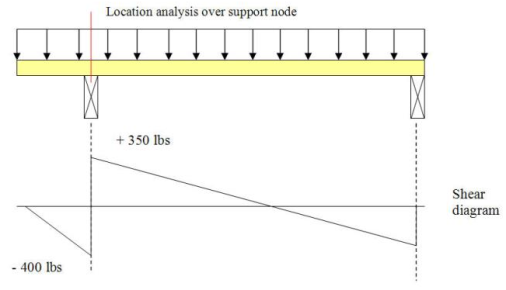
Since the location analysis point is at the cantilever support node, there are two distinct available design shears that apply to this discrete location: - 400 lbs and + 350 lbs. ForteWEB software displays the design shear with the highest absolute value: -400 lbs. in this example. If the location analysis point were to be slightly shifted to the left, then the system would display + 350 lbs. Note that spikes in the shear diagram like in the example above can generate different shear design values depending on where the location analysis point is in relation to the spike location.
At non-cantilever end supports and for locations between the support node and the outside face of support, the design shear is the design shear at the support node.
For commercial applications, it is possible that the building code's mandated minimum concentrated load requirement will control the design shear.
Capacities
Shear and moment capacities are calculated for every location on the span. There are many rules that influence how these capacities can be adjusted; for example, load duration factor, treatment, intermediate support-allowed increases for TJI® products, repetitive member increases, moment reduction factors at unbraced cantilevers, TJI® cantilever reinforcement, and so on. ForteWEB software returns a fully adjusted capacity value that uses all applicable factors.
When a tapered end design shear exceeds the product capacity, the tapered end will fail. In the report tapered end grid, a failed tapered end will be tagged as failed and the row for that tapered end will be in a red font.
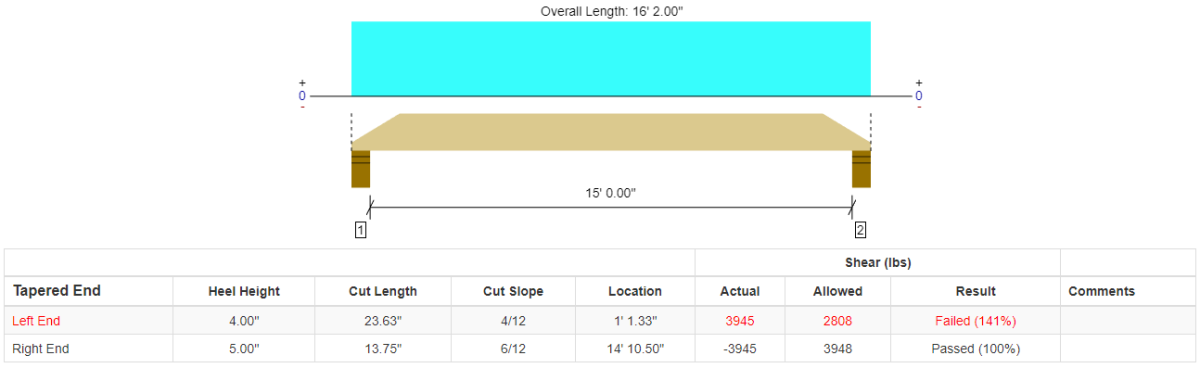
For more information, please see the Tapered End Rules topic.
A notch can have two separate moment capacities, a compression capacity and a tension capacity. For a single span member, the tension capacity becomes irrelevant. For a multi-span member, the notch can be in compression or tension based on the load combination and load pattern. If either of the capacity checks fail, the notch will fail.
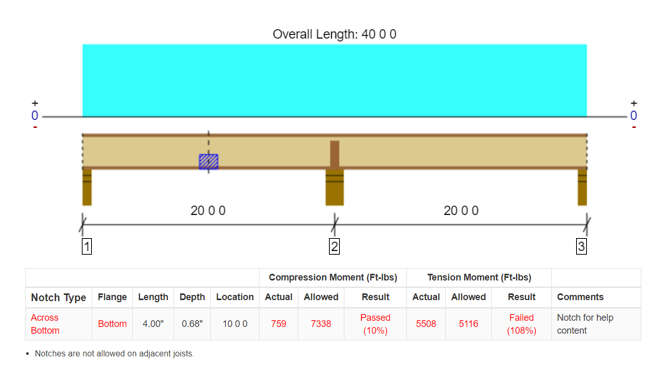
When a notch fails, additional assistance will be required from the Technical Support team to determine the correct repair for your situation.
In addition to the results grid, a graphic will be placed at the end of your printed report which will display the dimensions entered on the Location Analysis tab.
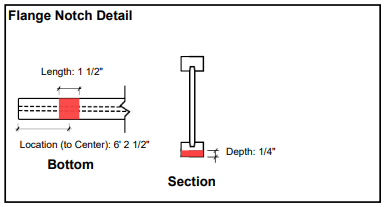
For more information, please see the Rules for Notches topic.
For further information see the Loads to Supports, Load Terms Used in the Member Report, Multiple Member Connection Engineering, and The Location Analysis Tab topics.